To add a new contact using your bOnline desktop phone app, simply click the 'Add contact' button at the top-right of the screen.
You will then be prompted to enter the contact details before clicking 'Create'.
Importing multiple contacts:
Click the 'Import contact' button at the top right of the screen.
You will then be prompted to upload the CSV file with your contacts from your device. Click 'Select a CSV file'.
Important: Click on 'Download a sample file' from the pop-up to view the required format for your CSV file. Alternatively, you can download a sample CSV file at the bottom of this article.
Your new contacts will appear in the 'Personal' section.
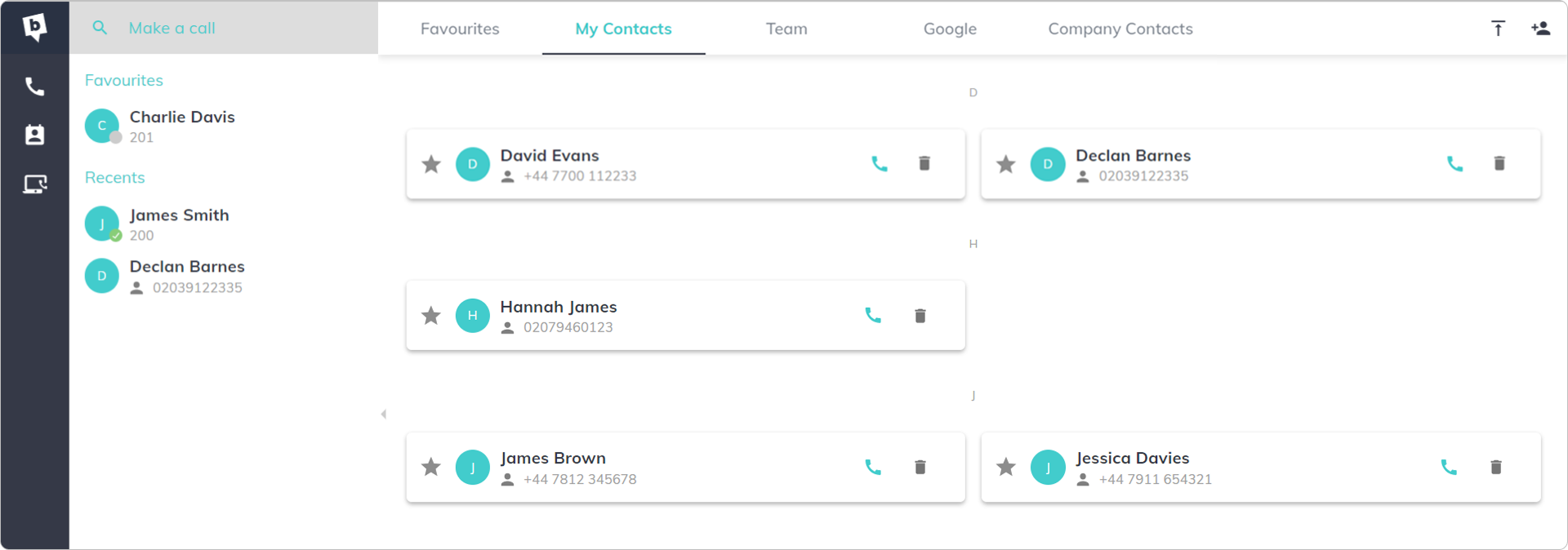
Your new contacts will appear in the 'Personal' section.
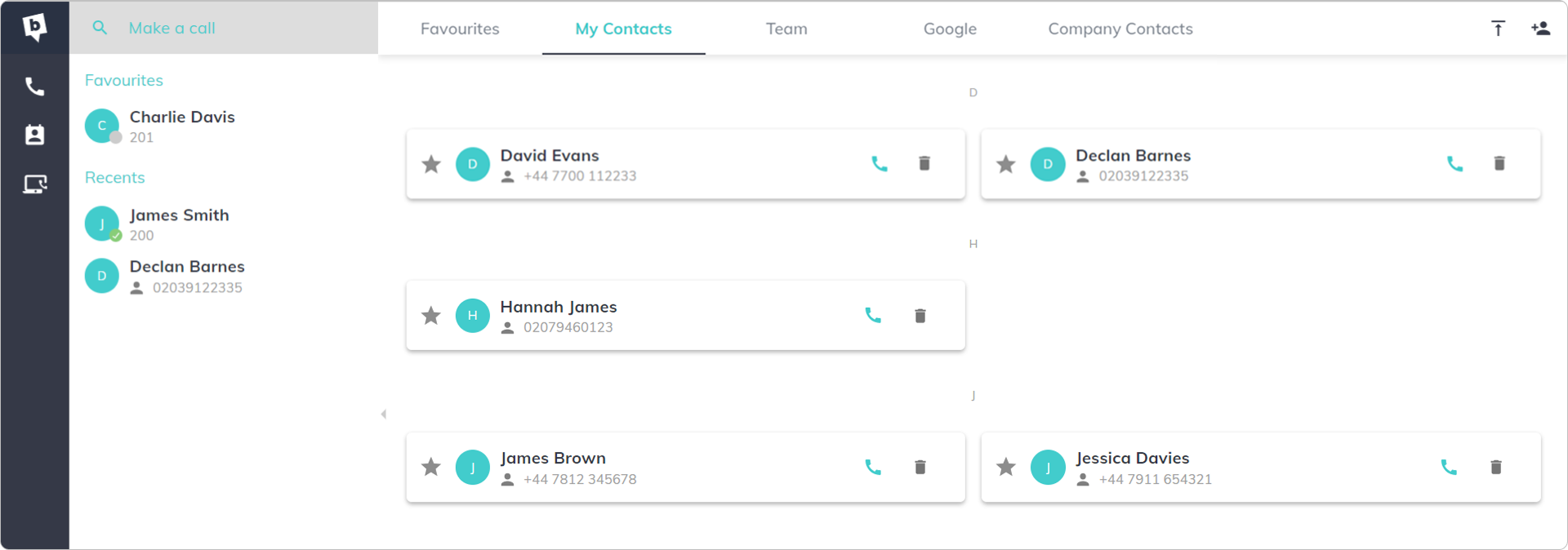
Need Help?
 or at MYbOnline
or at MYbOnline
Was this article helpful?
That’s Great!
Thank you for your feedback
Sorry! We couldn't be helpful
Thank you for your feedback
Feedback sent
We appreciate your effort and will try to fix the article



