We’ve launched new MYbOnline features inside your bOnline mobile app. These updates are designed to make managing your service quicker, easier, and more convenient, right from your phone.
Let’s break down exactly what you’ll now see and what each feature does:
Trial Notice & Upgrade Prompt
If you’re on a free trial, you’ll see a banner at the top letting you know how many days remain. Tap “Upgrade Now” to unlock full access(including unlimited calls).
If your trial has expired, you’ll only see the “Upgrade Now” screen until you upgrade.
Order Tracker
Track the status of your equipment and service setup in one place. You’ll find:
Hardware orders (e.g. Yealink phones)
Number transfer status
Engineer/broadband visit details
Each order shows a status (e.g. Committed) and an expected date. If nothing is pending, it’ll display “No orders pending.”
Billing Overview
This shows a snapshot of your upcoming charges, with:
Account ID(s)
Due dates
Amounts due
If you have multiple services or accounts, each will appear separately.
No more guessing what your next bill looks like, it’s right there in-app.
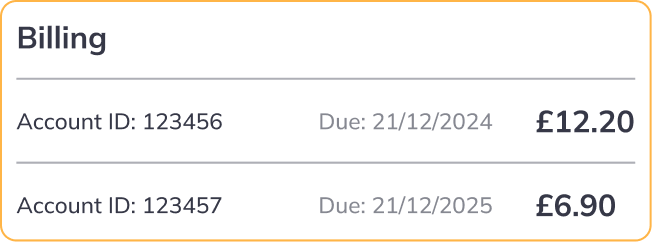
Chat Support
Need help? Just tap “Chat support” to open a conversation with our team via integrated Freshchat.
It’s fast, friendly, and built right into the app.
‘Go to MYbOnline’ Button
Want to open the full MYbOnline portal from your phone? Tap this button and jump straight into it—no need to log in separately via your browser.
Limited Access Notices
Some users may see:
“This user profile does not have access to MYbOnline” This means your current login doesn’t have permissions to view the MYbOnline dashboard.
“Your free trial has expired” An upgrade is needed to continue using bOnline’s app features.
If either of these applies to you, reach out to support or tap the “Upgrade Now” button to unlock access.
Need Help?
 or at MYbOnline
or at MYbOnline
Was this article helpful?
That’s Great!
Thank you for your feedback
Sorry! We couldn't be helpful
Thank you for your feedback
Feedback sent
We appreciate your effort and will try to fix the article



