If you're not receiving calls, begin by checking that you're logged in to the bOnline phone apps. Read our help articles on how to log into your bOnline phone mobile and desktop apps. If you're having trouble logging in, please read our help articles on forgotten mobile and desktop passwords/PINs.
If you cannot make calls, check:
If you have a good internet connection.
Does the problem happen with every type of destination? To check which destinations are faulty, proceed as follows:
Call your voicemail, using the function key of your phone.
Call an internal destination, using the extension.
Call an external destination (calls to a landline or mobile number).
If your problem only occurs when dialling a landline number, check if you should be using an escape code (adding a '0' prefix to the number).
Before dialling an international number, please ensure that the respective country does not appear on the restricted country list.
If you cannot receive calls, check if the phone is in 'Do not disturb' mode via the mobile app:
Check that the 'Do not disturb' mode hasn’t been activated by mistake. Your bOnline phone or desktop app will display a red stripe appear if the 'Do not disturb' mode is active.
You can turn off the 'Do not disturb' mode directly in the mobile application from the 'My Profile' page.
Do this by changing your presence state back to 'Available'.
If you cannot receive calls, check if the phone is in 'Do not disturb' mode via the Desktop app:
Check that the 'Do not disturb' mode hasn’t been activated by mistake. Your bOnline phone or desktop app will display a red stripe appear if the 'Do not disturb' mode is active.
You can turn off the 'Do not disturb' mode directly in the desktop application by changing your presence state back to available.
Is your mobile device's power-saving mode switched off or not?
From the 'Battery optimisation' screen of your device's settings, navigate to or search for the bOnline phone app.
A pop-up will appear giving you the option to change your battery optimisation settings. It will be set to 'Allow' as a default setting but you need to select 'Do not allow'.
Once you have switched off the battery-saving mode, the app will start functioning smoothly. You are now all set to use the bOnline phone app on your smartphones.
Are there any call forwarding rules active?
Call forwarding is used to divert incoming calls to other numbers when your main number is busy or you're unable to answer. If you have a call forwarding rule active, a banner will display in your mobile and desktop apps.
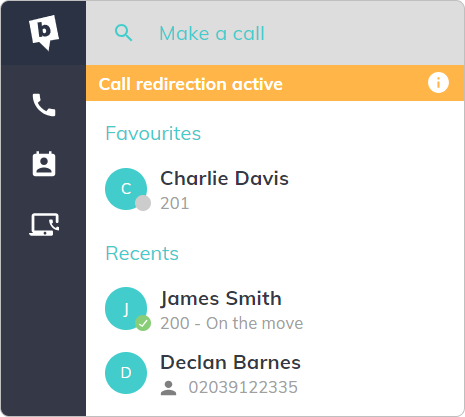
To disable a call forwarding rule, from the 'Call forwarding' page of your mobile and desktop app settings, toggle the forwarding rule 'Off' and then click 'Save'.
Still need help? Get live support in just 30 seconds! Click the chat icon in the bottom-right corner, and we’ll be happy to assist.
Was this article helpful?
That’s Great!
Thank you for your feedback
Sorry! We couldn't be helpful
Thank you for your feedback
Feedback sent
We appreciate your effort and will try to fix the article







